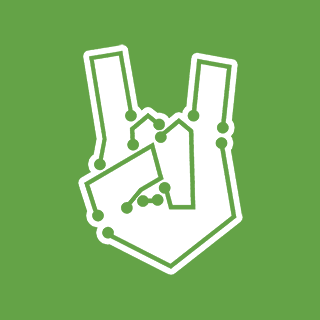The technology is increasingly accessible, ranging from high-precision components made by corporations to household equipment made by hobbyists. G-code is an essential element that enables a 3D printer to work well and perform its function properly.
G-code is the language that gives precise instructions to your 3D printer. A chain of G-code commands regulates every filament movement, temperature change, and extrusion. Understanding the basics of G-code can assist you in debugging, enhancing prints, and even customizing your projects if you’re seriously into 3D printing, whether an experienced beginner or an expert.
In this article, we will explore and break down what G-Code is, why it matters, and how it works with 3D printers. So let’s check the latest trends in G-code optimization.
G-Code overview
Usually, G-code stands for geometric code, in which a programming language is used to control CNC machines. It tells the 3D printer to:
- Where to move the nozzle
- Speed of the nozzle
- When to stop and start extruding filament
- Temperature to maintain for the nozzle
G-code can translate your 3D model into machine-readable instructions; without it, the printer doesn’t know what to do and how to turn digital files into physical objects.
How this G-code is generated
The majority of users don’t manually write G-code. Rather, slicing programs automatically create it. Your 3D model is transformed into hundreds of G-code instructions by the slicer.
However, you have control over print quality if you know how to read and modify G-code. To maximize performance, many producers alter certain layers or start/end scripts.
Importance of G-Code in 3D printing
- G-Code specifies precise coordinates and speeds for every aspect of your print.
- You can adjust settings beyond what your slicer’s default setting allows by altering G-code
- G-code commands are frequently the cause of errors like layer shifting or extrusion problems.
- G-code is used to automate pre-print and post-print operations.
File structure of G-Code
- Header Section to define initial printer setup.
- Instructions with different layers for movement and filament extrusion
- The foot portion is to cool down, the Head portion is to be out of the way, and turn off heating
Common G-code commands for 3D Printers
| Movement Commands | Temperature Commands | Extrusion & Retraction Commands | Fan & Cooling Commands | Miscellaneous |
| G0/G1: Linear Move | M104: Set nozzle temperature | M82: Set extruder to absolute mode | M106: Turn on Cooling Fan | M84: Disable Motors |
| G28: Home all axes | M109: Set nozzle temperature until reached | M83: Set extruder to relative mode | M107: Turn off the cooling Fan | M117: Display message on the printer’s LCD Screen |
| G92: To set the current position | M140: Set bed temperature | G10/G11: Retraction and Unretraction | M0/M25: Pause Print | |
| M190: Set bed temperature until reached |
For troubleshooting, reading G-code
- Check extrusion rates – E values
- Verify movement speeds – F values
- Ensure correct use of temperature control – M104, M109, M140, M190
The meaning of each of those letters is as follows:
N – Line Number
G – Motion
X – Horizontal distance
Y – Vertical distance
Z- Depth
F – Feed rate
S – Spindle Speed
T – Tool Selection
M – Miscellaneous Functions
I & J – center of an arc
R – Radius of an arc
Latest trends in G-code and 3D printing
- With the latest technology with AI to optimize toolpaths for speed and Quality.
- It allows remote G-code preparation with Cloud-based G-code generation
- Printers with advanced firmware with smart error detection
- Latest modern G-code can adjust layer thickness for detailed and fast prints with adaptive layer heights.
- Wi-Fi printers now allow G-code streaming directly integrated with cloud platforms.
Tips for Beginners for learning G-code
- Start by reading G-Code
- Use G-code visualizer
- Modify with small commands
- Backup of original G-code
- Join maker communities
Wrapping Up!
Since slicing software can read G-code, which is the most valuable 3D printing talent, it will handle the majority of the process automatically, giving you more control, flexibility, and problem-solving skills. Every 3D print starts with G-code, which can be used for basic commands or increasingly complex features.
FAQs
- Can I manually edit G-code?
If you want to enter G-code manually, you just have to go to the G-code text editor and modify commands as you want.
2. Which file extension is used for G-code?
Most of the G-code files for 3D printers use the. gcode extension.
3. What end G-code mean?
It means it safely shuts down the printer after finishing the print.
4. Is there any chance that G-code causes print failure?
If you input incorrect G-code can cause shifting of layers, and ultimately it crashes.